Logging-On to Alltech Webshop is a simple process with few requirements. Problems with the settings in your web browser or excessively restrictive pop-up blockers may occasionally stop you from being able to log on. Please read on for the full requirements for you to log on, and an if-all-else-fails Log On method.
Retail Users
Please ensure you have registered yourself an account before trying to Log On to Webshop. To create an account, the following steps must be taken:
- Fill in the form on the Log-On page. You will need to supply at least a valid email address, a password, and your name.
- Webshop will automatically email you a confirmation code that you will have to enter into the site to prove you have received the email.
- Once you have entered the code your account will be created, and you can proceed to Log On
If you are unsure if you have previously created an account, simply enter your email address in the sign-up form - the system will inform you if the account already exists and give you the option of retrieving your password if you have forgotten it.
If you have problems logging on after this, please refer to the troubleshooting section below.
Trade Users
Trade Users cannot register to use Webshop on line. Your UserID and Password must be issued to you by Alltech staff. If you have not received your credentials already, please phone (09) 441-8786 and speak to a member of staff. In normal circumstances your account will be created on the spot.
If you have any problems logging on, please refer to the troubleshooting section below.
Troubleshooting Log-On Problems
To Log-On to Webshop your web browser must have Javascript enabled and allow certain types of Pop-Ups.
To test if Javascript is enabled, click this button: You should receive a message confirming Javascript is enabled. If you do not, please see the section Enabling Javascript below.
To test if your browser will allow the required Pop-Ups, click the following button: You should see a new window open with a confirmation that everything worked. If you do not see this window, and/or you receive a warning message from your browser, please see the section Allowing Pop-Ups below.
Enabling Javascript
Javascript is a language used by most web browsers in the world to allow certain things to happen in your web browser. Occasionally Javascript will be disabled, possibly accidentally or sometimes deliberately. Javascript is considered generally safe to have turned on. If you have any concerns regarding switching it on, please seek technical advice before continuing. Note: You will still be able to Log-On to Webshop using the all-else-fails method below, but you will not be able to use the shopping basket or place orders.
To enable Javascript in Internet Explorer:
- Click on the Tools Menu
- Click on Internet Options
- Click on the Security Tab
- Click on Internet from the list of Web Content Zones
- Ensure that the security level is set to "Medium":
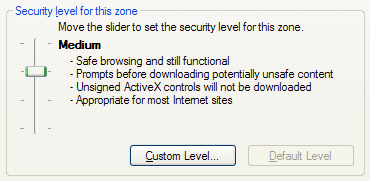
- If the security level is set to "Custom", then click on the Custom Level button and check that the Active Scripting entry is set to "Enable":
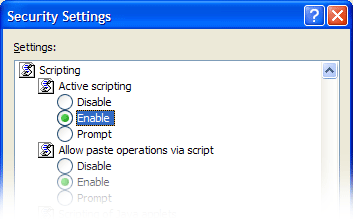
To enable Javascript in Firefox:
- Click on the Tools Menu
- Click on Options
- Click on the Content icon at the top of the Options window
- Click on Enable Javascript:
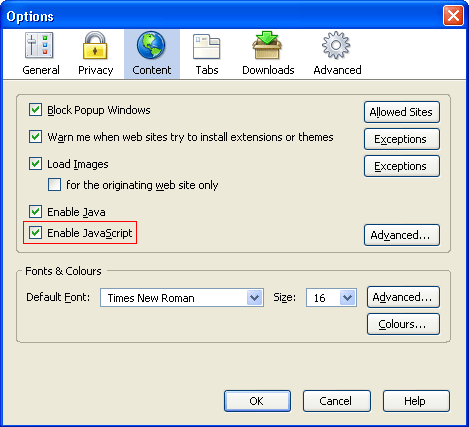
To enable Javascript in Opera:
- Press the F12 key
- Click the Enable Javascript option:
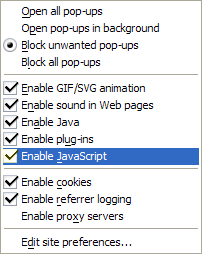
Allowing Pop-Ups
Most current generation web browsers include the facility to block Pop-Ups. These built in blockers will normally not cause any problems with Webshop, but it should be noted that:
- Internet Explorer's Pop-Up blocker should be set to Medium or lower (see Tools/Internet Options/Privacy/Pop-Up Blocker window to set this value).
- Opera should be set Block Unwanted Pop-Ups (press the F12 Key and select from the menu that appears).
As there are many and varied other third party Pop-Up Blockers available, we are unable to give specific advice about them. Suffice to say it may be necessary for you to disable Pop-Up Blockers, either completely or just for the domain "turbo.co.nz". If you are unable to do so for any reason, please refer to the all-else-fails method below to Log-On to Webshop.
If all else fails
If for any reason you are unable to use the normal Log-On facility provided for Webshop, then you have one final option available. The links below will open Log-On forms for Trade and Retail users as appropriate, however they will not utilise a secure connection. What implication does this have for security? Simply put your password details will be transmitted unencrypted, and there is the possibility that your computer system will "remember" these details. While in 99.9% of cases this does not pose a significant problem, users should be aware that this allows for the possiblity of retrieval of passwords by unauthorised parties.


